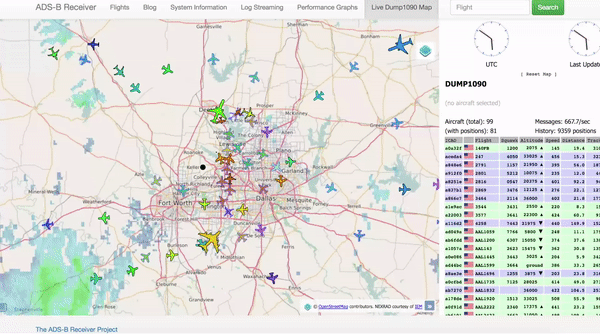The ADS-B Receiver Project is a set of bash scripts and files which can be used to setup an ADS-B receiver on a Debian derived operating system. The scripts are executed in order by the main install script depending on the installation options chosen by the user.
Repository: github.com/jprochazka/adsb-receiver
Project creator: Joe Prochazka (jprochazka) Elyria, Ohio, USA
What Can Be Installed
At this time the following software can be installed using these scripts:
Decoders
- Dump1090 (mutability): https://github.com/mutability/dump1090
- Dump1090 (FlightAware): https://github.com/flightaware/dump1090
- Dump978: https://github.com/mutability/dump978
Site Feeders
- FlightAware’s PiAware: http://flightaware.com
- Flightradar24 Feeder Client: http://flightradar24.com
- Plane Finder ADS-B Client: https://planefinder.net
- ADS-B Exchange: http://adsbexchange.com
Extras
- ADS-B Receiver Project Portal: https://www.adsbreceiver.net
- AboveTustin: https://github.com/kevinabrandon/AboveTustin
- Beast-Splitter: https://github.com/flightaware/beast-splitter
- DuckDNS.org Support: http://www.duckdns.org/
The ADS-B Receiver Web Portal
• Saves all flights seen as well as displays a plot for the flight. (advanced)
• Control what is displayed online via a web based administration area.
• A more uniform website site layout that can be easily navigated.
• Web accessible dump1090 and system performance graphs.
• A web accessible live dump1090 map.
• A web accessible live dump978 map.
• A blog which can be used to share your plane tracking experiences with others.
• Informs visitors when specific flights are being tracked by dump1090.
• Easily customize the look of your portal using the template system.
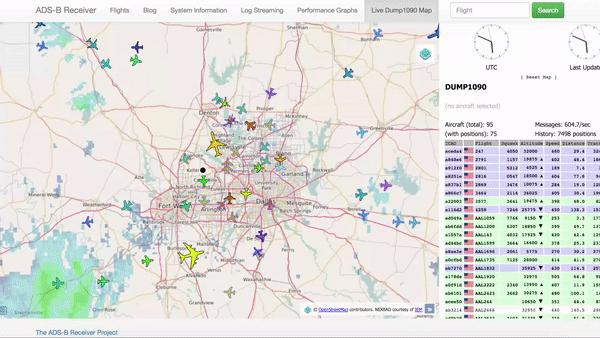
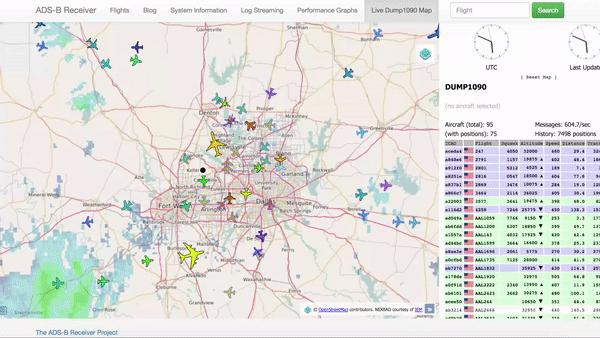
Supported Operating Systems
The scripts and packages have been tested on most Debian Jessie and Stretch based operating systems.
The scripts are NOT supported on existing PiAware image based installations. The PiAware image is still based on Raspbian Wheezey version which is missing some required libraries for dump1090-mutability installation.
Obtaining And Using This Software
Download the latest ADS-B Receiver Raspbian Jessie Lite images for Raspberry Pi devices.
github.com/jprochazka/adsb-rece … ses/latest
Instructions on how to use the image can be found in the project’s wiki.
github.com/jprochazka/adsb-rece … iver-Image
Using the ADS B Receiver Image
The first thing you will need to do is download the latest ADS-B Receiver from the project release page located here.
Once you have extracted the image file from the archive it is time to write the image to an SD card.
If you are writing the image to the SD card on a Windows operating system it is recommended that you use Win32DiskImager to do so. You can download Win32DiskImager from the SourceForge Project Page. Once downloaded install the application after which you will need to execute the application as administrator. To do so right click on Win32DiskImager executable or shortcut and click on “Run as administrator”.
Booting your device
Before powering on your device insert the SD card you just wrote the ADS-B Receiver image to into the device. Once this is done power on your device and wait for the operating system to boot up. Once the operating system has fully booted login to the device using the following credentials.
- Login: pi
- Password: adsbreceiver
Configuring your device
The first thing you will need to do once the operating system has booted up is resize your disk in order to use all space available on the SD card. You can do so by running the following command.
sudo raspi-config
Select “Advanced Options”


then “Expand Filesystem” option to resize your disk from the menu and confirm you wish to do so.
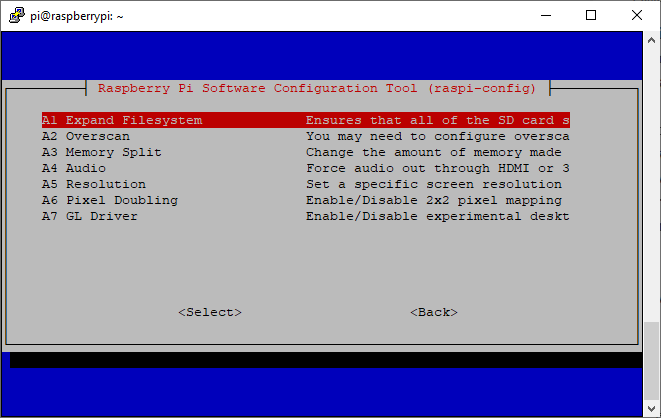
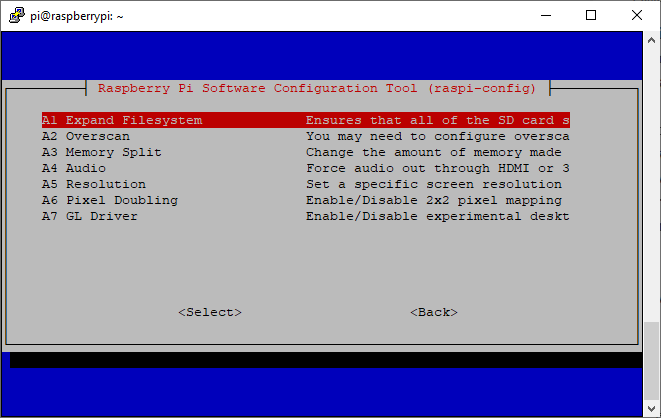
Once it is done resizing you can exit the configuration utility at which point it will warn you that you need to reboot in order for the changes to take place. Be sure to follow these instructions and reboot you device now.
You can also change timezone of your Raspberry Pi:


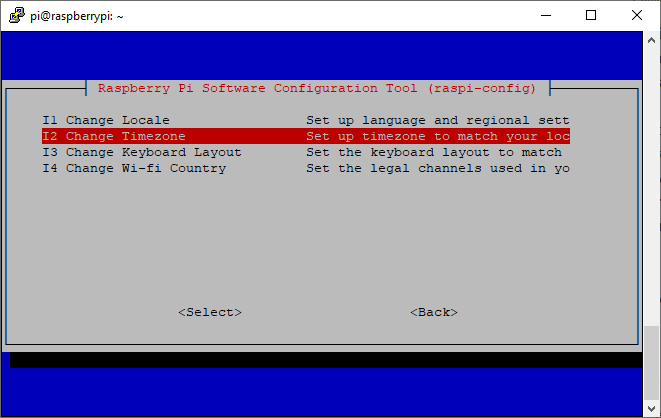
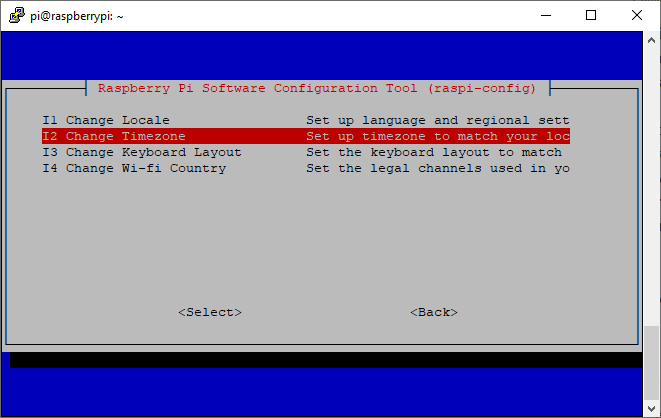
Once the device has finished the reboot process log into the device again using the above credentials. Execute the following command to begin configuring dump1090-mutability using the ADS-B Receiver setup scripts.
cd ~/adsb-receiver/; ./install.sh
You will be presented with questions regarding additional features which may be added as well as instructions on how to obtain any information needed.
Let’s begin with operating system update:
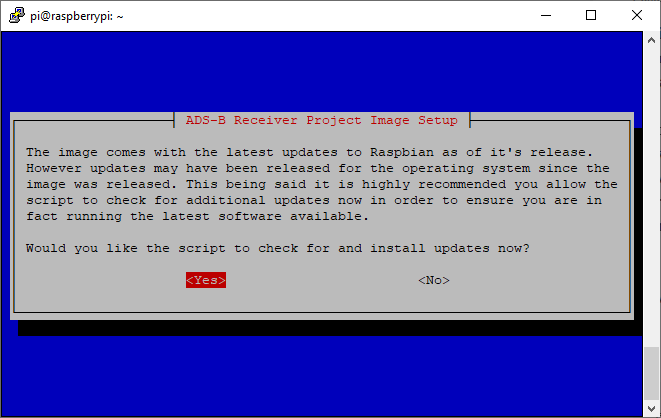
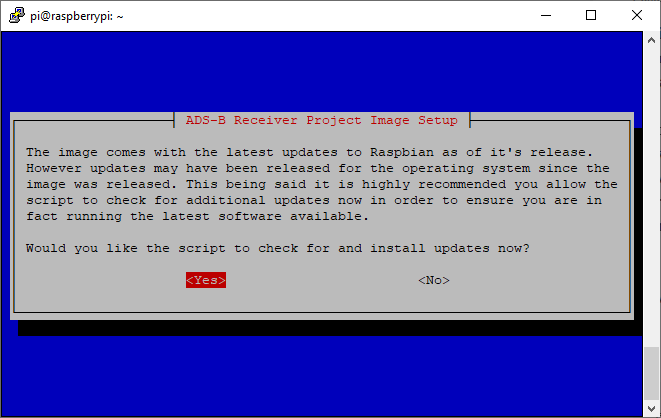
Be patient, it will take some time (15-60 minutes). After the update is finished, the screen will display the prompt to continue:
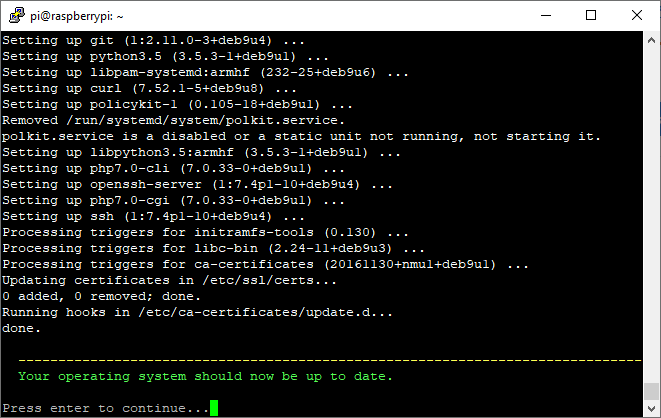
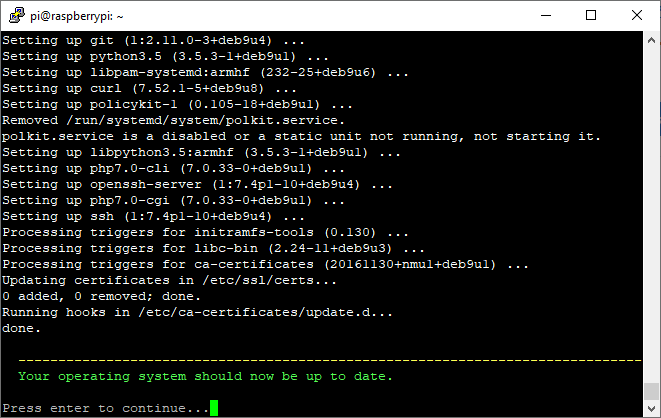
Hit “Enter” to continue.
Configuring Dump1090-mutability
Now you can enter latitude and longitude:
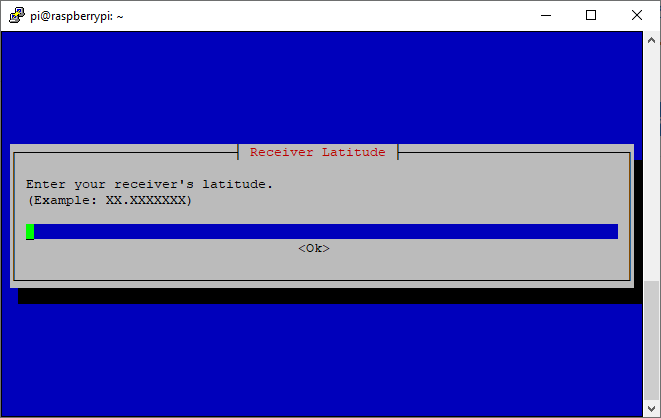
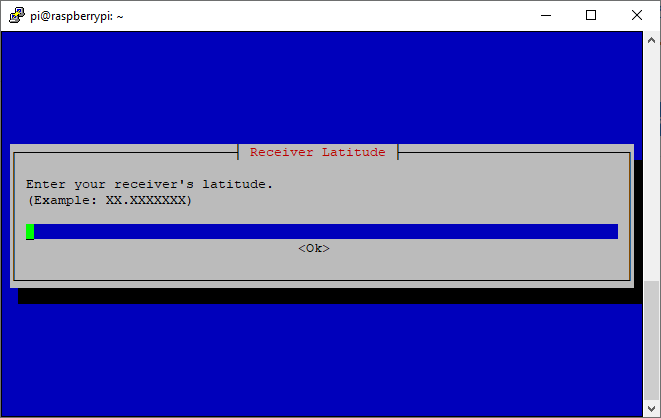
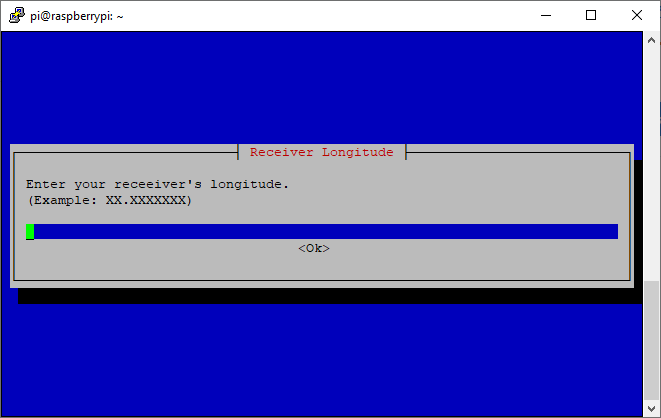
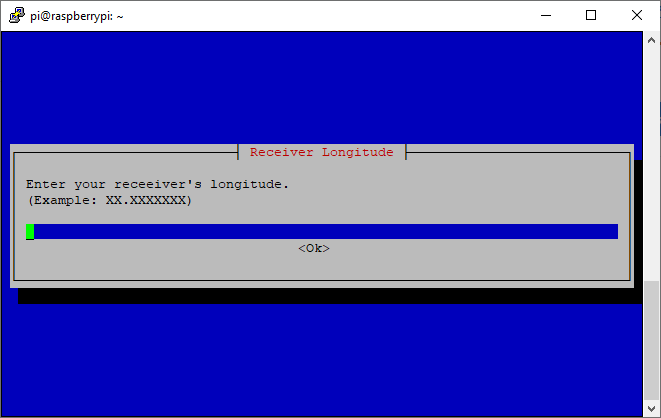
Select “Yes” to allow dump1090-mutability to listen on all IP addresses bound to this device. This will make it accessable externally by other devices.


If you have Heywhatsthat.com panorama ID, please enter it here:
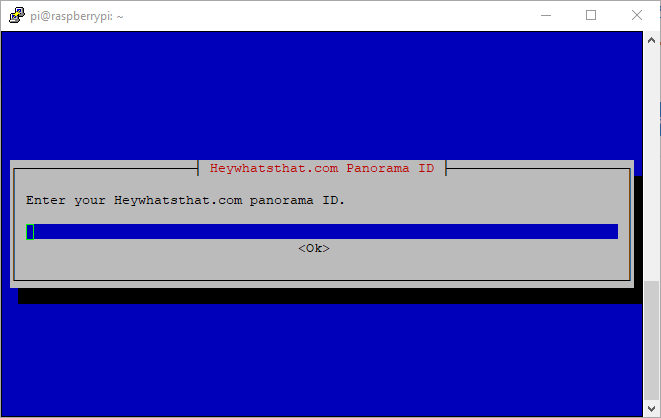
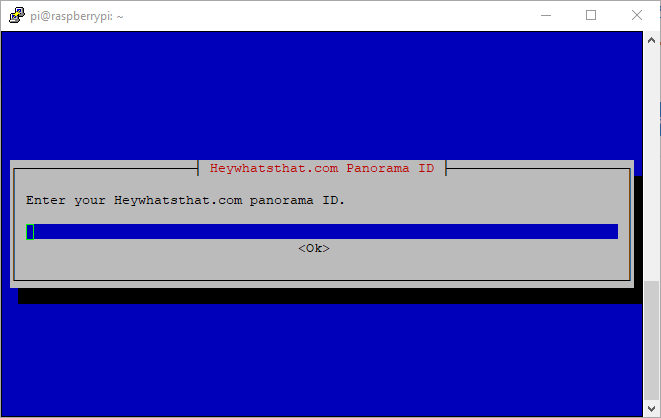
Then choose altitude for rings. I use first and second rings altitude 3048 and 12192 meters.
That’s all. Dump1090 configuration completed. Let’s install our own ADS-B Portal! Select “Yes” to continue:
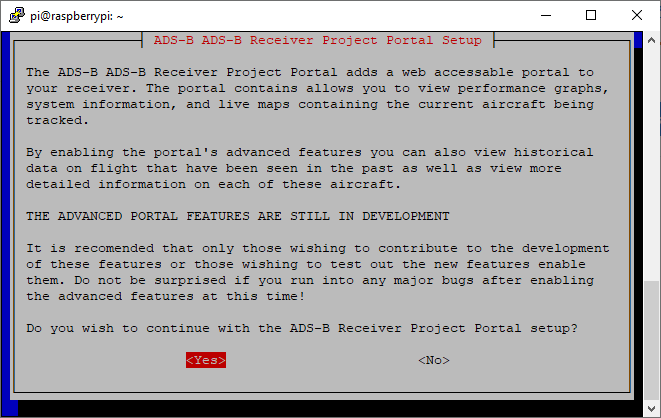
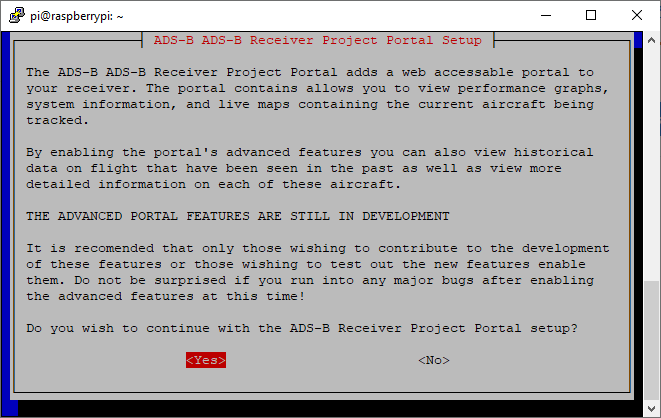
Select “No” if you don’t need all flight logging and want to extend your SD card life:
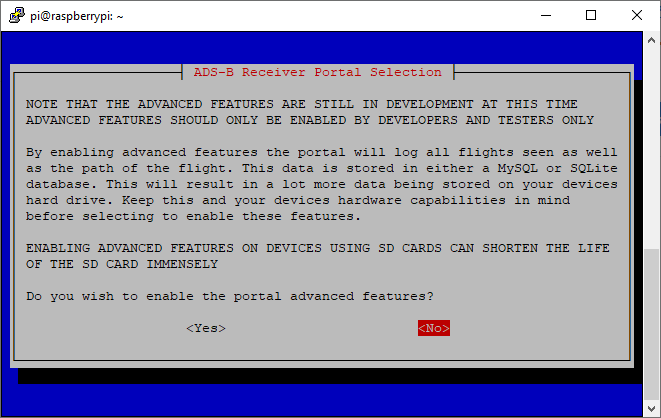
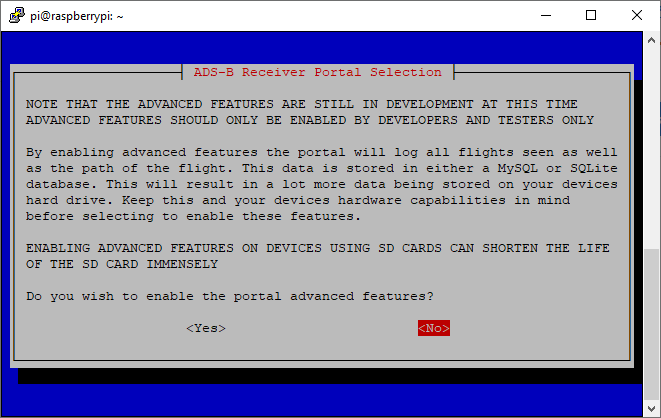
Next step – postfix mail server configuration. Select “No configuration” to setup mail server later:
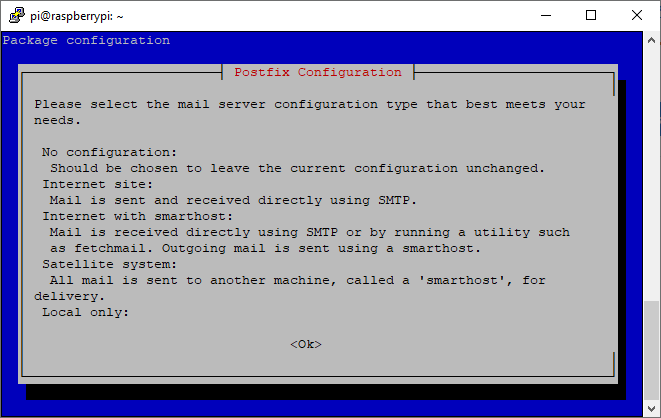
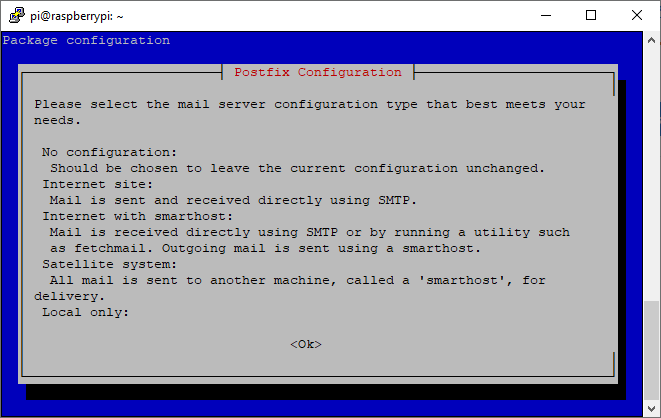
Now open any web browser and type in:
http://IP_ADDRESS_OF_YOUR_DEVICE/install/
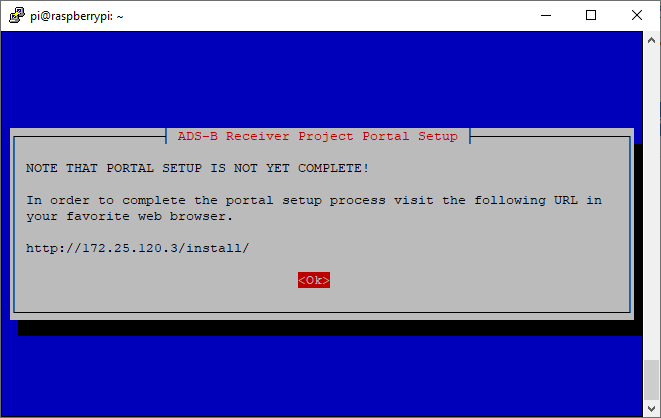
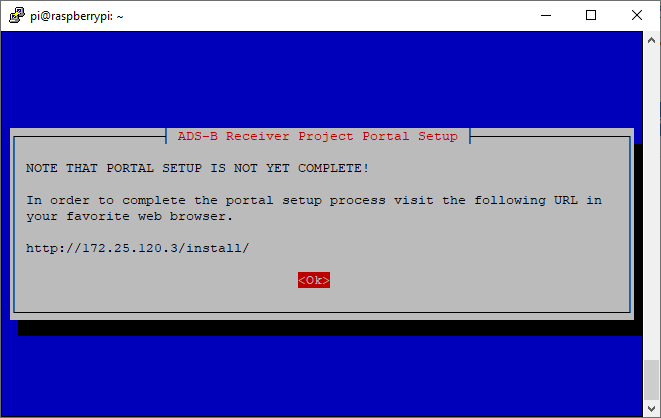
You will setup screen. Click “Next” to continue.
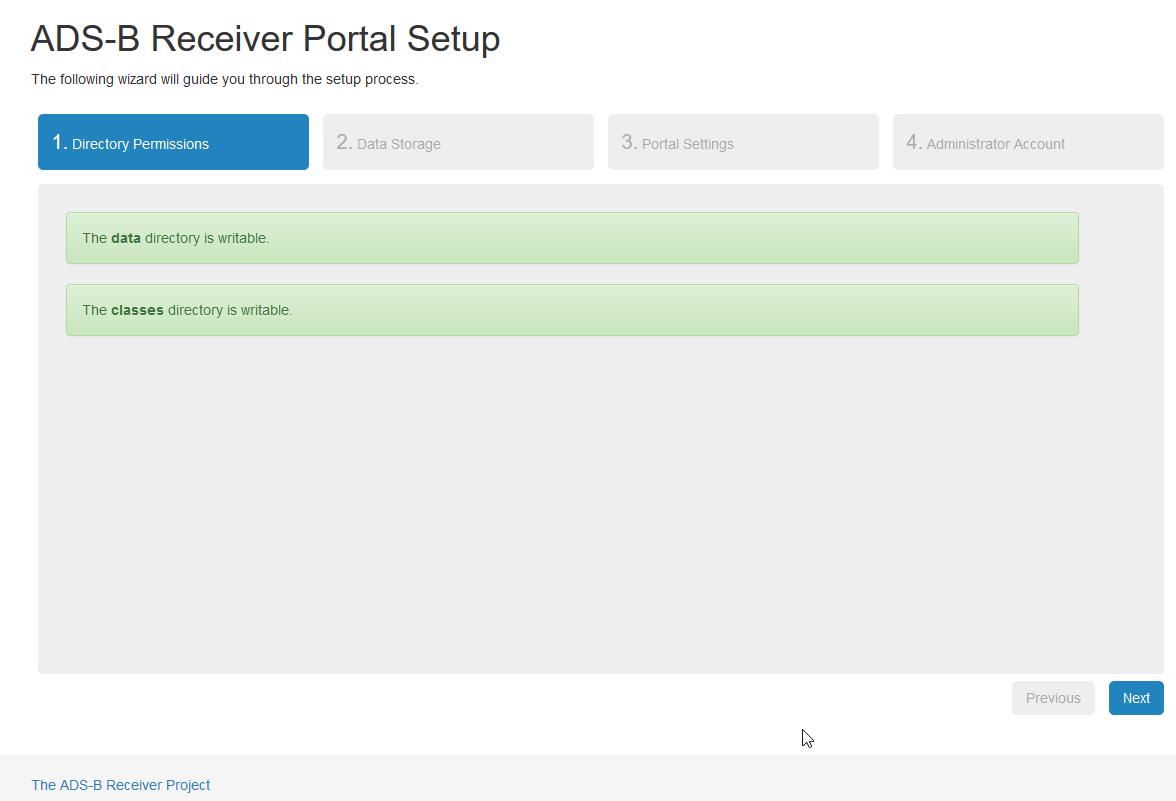
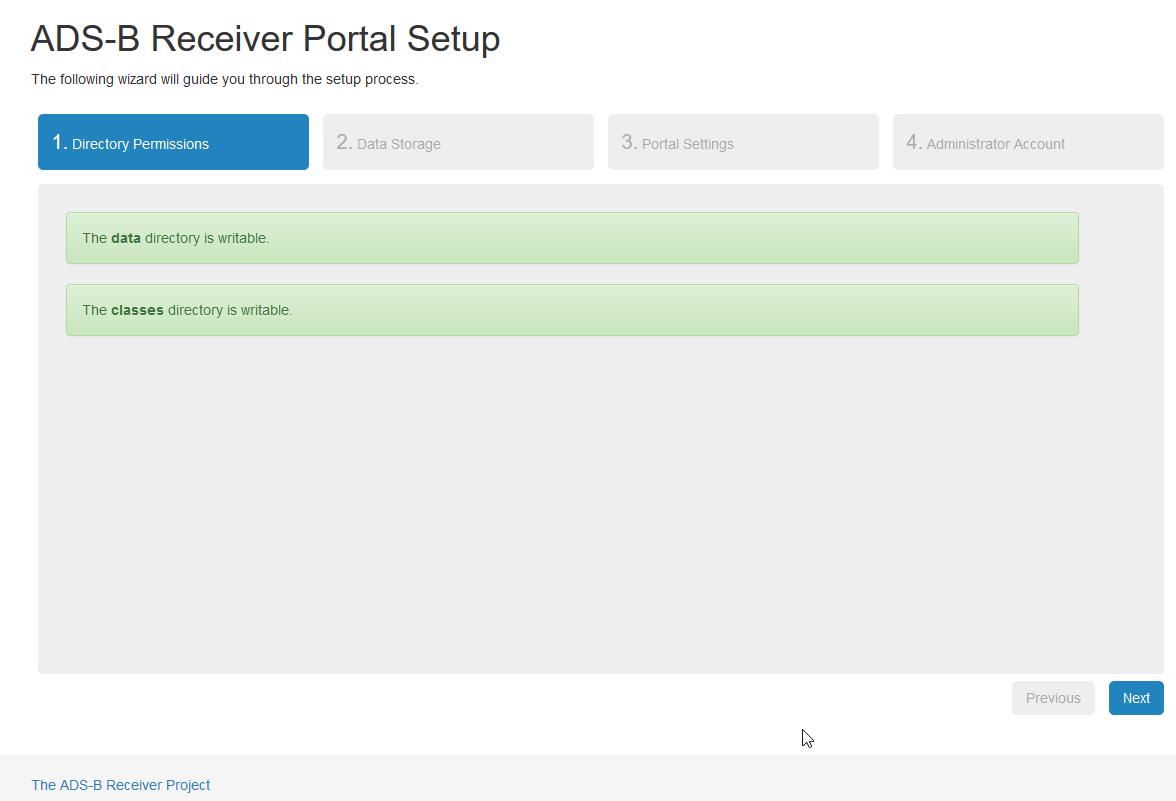
For security reasons it is highly recommended that the installation files be deleted permanently from your device. At this time you should also ensure that the file containing the settings you specified is no longer writeable. Please log into your device and run the following commands to accomplish these tasks:
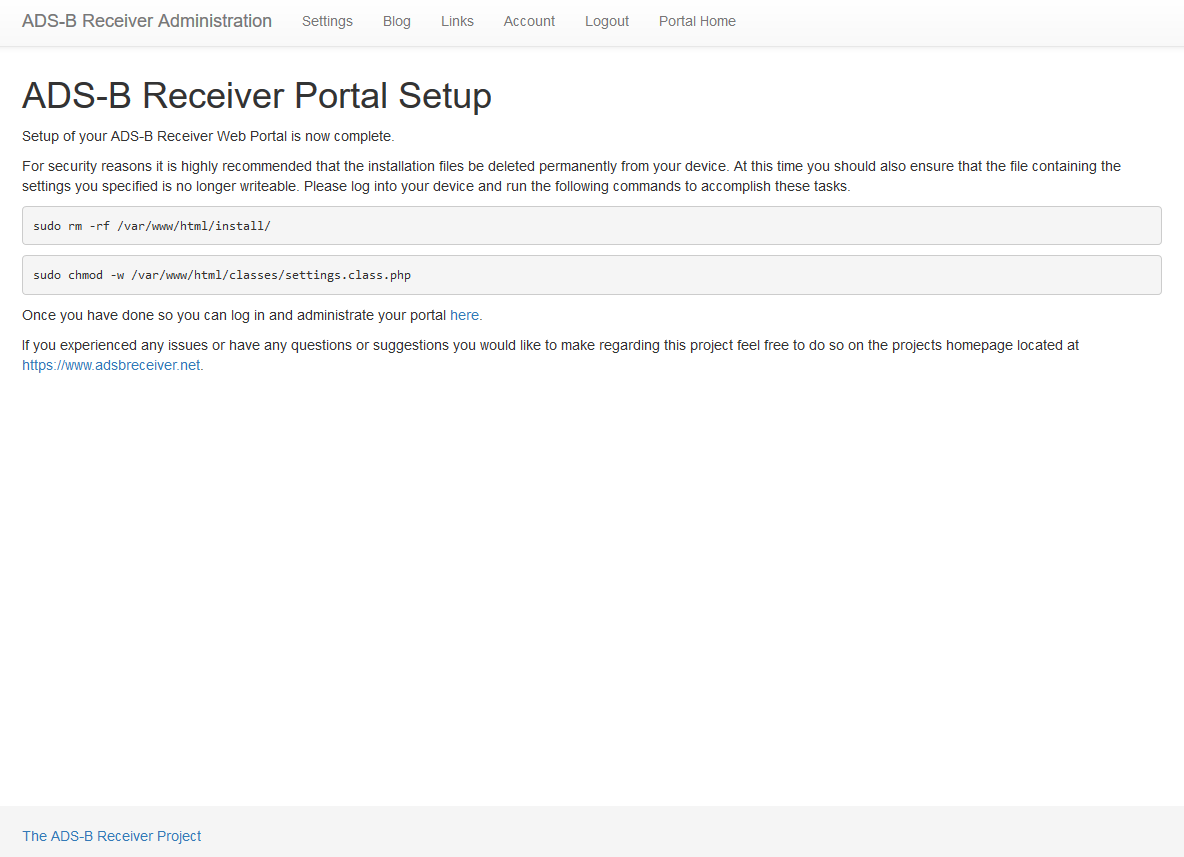
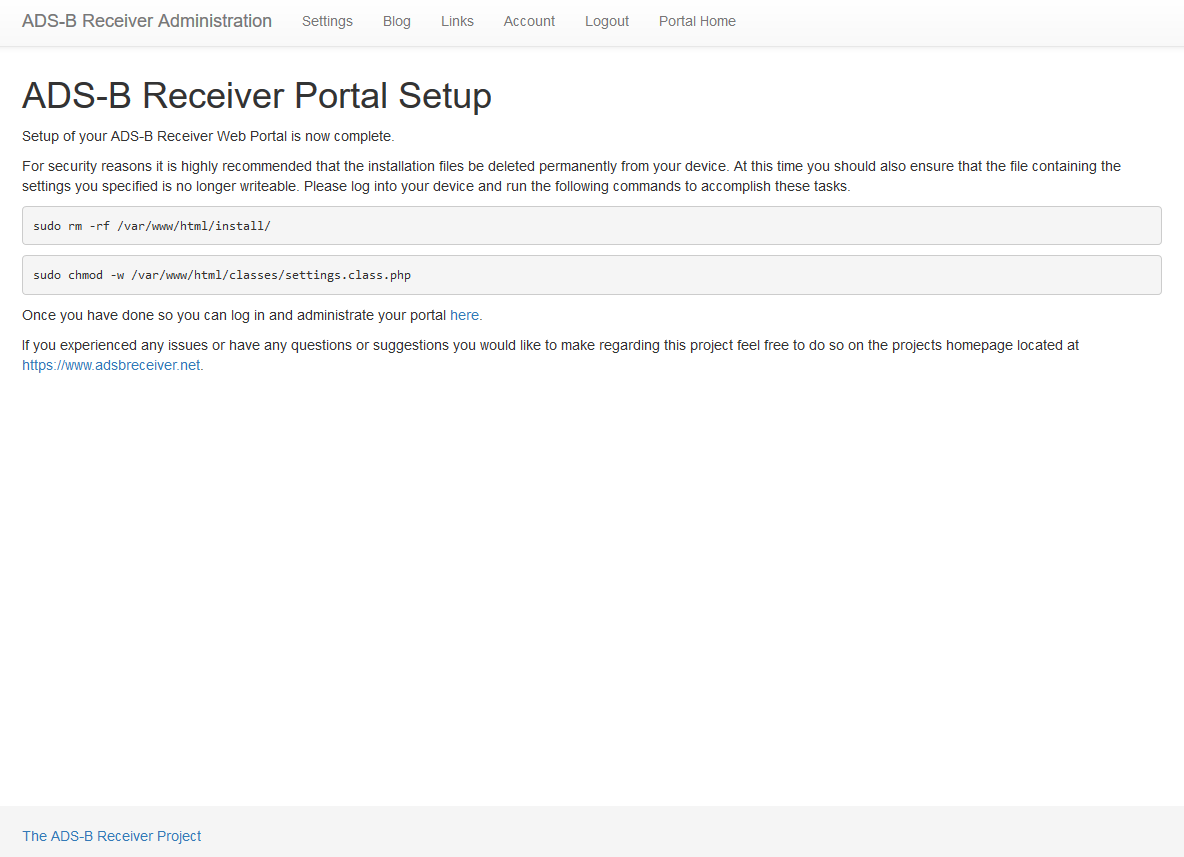
sudo rm -rf /var/www/html/install/
sudo chmod -w /var/www/html/classes/settings.class.php
Once completed your ADS-B Receiver will be up and running receiving ADS-B data and displaying aircraft it is receiving data from at http://IP_ADDRESS_OF_YOUR_DEVICE/dump1090.php.
It is highly advised that you change the default password at this time by running the following command.
sudo passwdAdding additional software
The ADS-B Receiver scripts are capable of installing additional software which can be used to feed the data received by dump1090-mutability to a number of aggregate sites such as FlightRadar24, FlightAware, Planefinder, and ADS-B Exchange.
To install additional software execute the following command once again and select the software you wish to install.
cd ~/adsb-receiver/; ./install.sh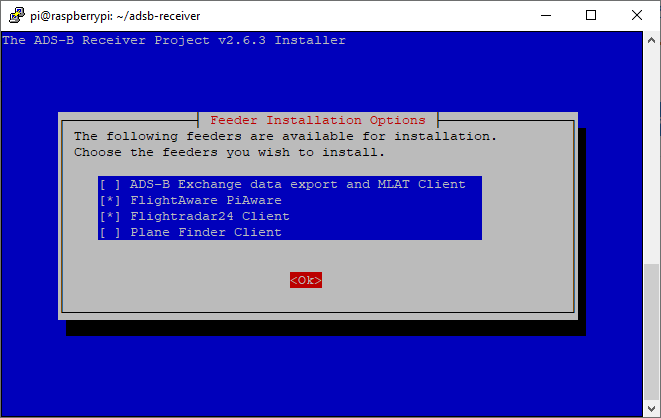
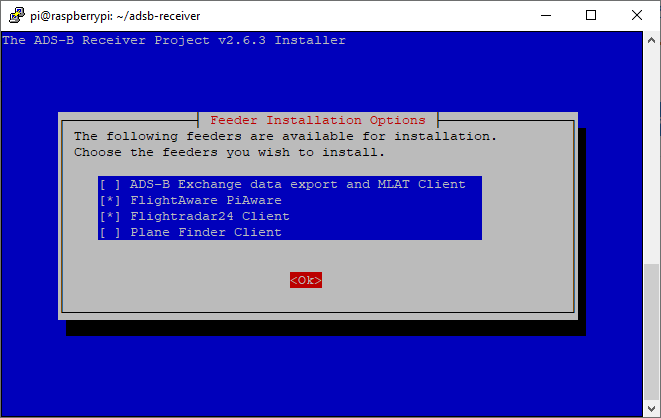
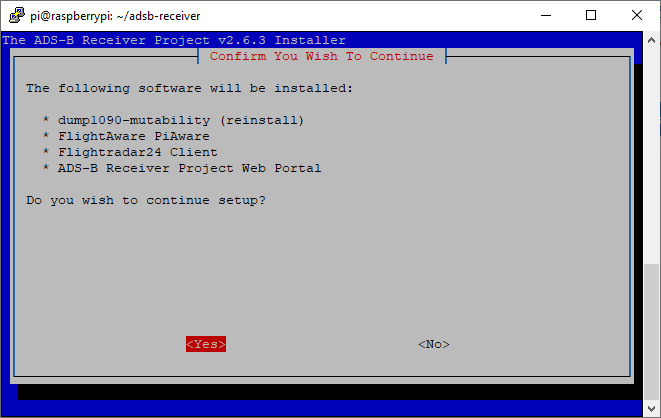
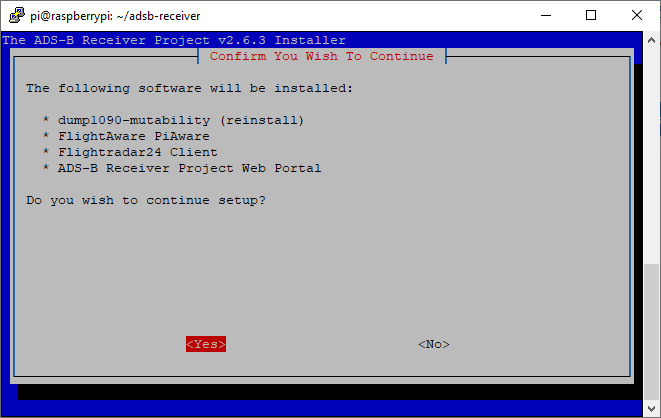
Done!